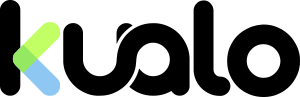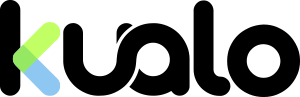For years, we've had customers asking us if we have a blog. We didn't, but not through lack of desire! I'd wanted Kualo to have a blog for a long time - it's a great way to connect with customers and a fantastic way to add good content to your web site to improve your search engine ranking. So several months ago we made a half-hearted attempt to set one up and customise it to suit our branding - but we approached it in the wrong way, the branding process became too complex, and inevitably the blog never even got off the ground. But here we are today, blogging away with our second attempt. No longer do we have to tell customers that a blog is 'in the works'.
For years, we've had customers asking us if we have a blog. We didn't, but not through lack of desire! I'd wanted Kualo to have a blog for a long time - it's a great way to connect with customers and a fantastic way to add good content to your web site to improve your search engine ranking. So several months ago we made a half-hearted attempt to set one up and customise it to suit our branding - but we approached it in the wrong way, the branding process became too complex, and inevitably the blog never even got off the ground. But here we are today, blogging away with our second attempt. No longer do we have to tell customers that a blog is 'in the works'.So, how did we do it?
This article is all about telling you how you can go about setting up a blog based on our experience. For starters, if you are a shared hosting customer, you'll be able to install your blog in a few clicks. This is thanks to Softaculous, the application installer that is available in cPanel. At the time of writing it has over 200 applications in its catalogue - including many blogs! We selected WordPress - it's probably the most widely used blog on the Internet and it has a wide array of added features you can use. Now I'm not going to focus too heavily on how to install, since we've outlined how to do that in detail in this knowledgebase article. If you follow all those steps, you'll have a working copy of WordPress installed in your web site in just a few minutes.
After you've logged into the admin panel, the first thing you need to do is navigate around. Have a play with how to post an article. Understand the difference between posts and pages, look at the settings and make sure you fine tune for SEO. Then, once you're happy with how it works - you'll want to find a good theme. This will change the entire look and feel of the blog to suit your own taste - and you'll find literally thousands of them out there on the net.
Choosing your theme!
Once you are logged in, click Appearance and then Themes on the left side menu. You can start to find them by either searching for relevant key words, or browsing the most popular themes. Installing them is easy, and done in a few clicks. Alternatively, as we did, you might wish to search on Google for 'best wordpress themes 2012' and so on - and find other blogs and articles that have been written up to review the latest themes.Think about what's important to you. Do you want a complete theme that you'll simply add your logo to and nothing more? Do you want a theme that supplies the Photoshop files so you can get involved with in-depth customisation? Some themes even come complete with advanced control panels which allow you to easily customise every aspect of them, so if you're not a web development expert, that might make things a lot easier.
Now many themes are completely free, but we did find that there are some paid ones out there that really are just stunning. A company we found that made some of the best WordPress themes out there is 'Themify'. They're not expensive (and they even have some free ones) but they look great, and best yet, are fantastically well built and easy to customise.
We actually settled on one of their free ones - iTheme2 - it had a great base framework and we felt it would be easy to modify to suit our branding. Now one of the most important things when customising WordPress is to consider future upgrades. Since WordPress is so widely used, it's a major target for hackers, and they'll be ready to exploit any copy that is not kept up to date - and we don't just mean keeping WordPress itself up to date, but also, keeping any themes and plugins that you install up to date too.
So how do you make this easy for yourself? Simple - avoid editing ANY of the default WordPress files, the plugin files or the theme files themselves directly. If you do need to make any modifications to them, keep them limited to as few as possible, and document what you make so that when you come to upgrade you don't have to re-think the entire process of customising your theme. Thankfully, themes like iTheme2 make this easy by allowing you to make most of your customisations in the theme admin panel itself. Additionally, they allow for CSS override files, so that if you want to go in and change the CSS in an in-depth way, you don't have to modify the default CSS file itself, you just create a secondary file that automatically loads into the theme, and change the default look. This means that when you upgrade the theme, you can simply overwrite all the default files, and your extra files and custom settings stored in the database will remain unchanged.
Choosing Plugins!
Plugins are great. They can make your blog easier to use, add cool features or just make your life easier when writing. So, understandably, it can be tempting to install lots and lots of plugins! However, there are a few good reasons not to get too trigger happy when it comes to installing plugins. First and foremost, the more you install, it's likely your blog will becccccccooooommmmeee reeeeeeeeeeaaaaallllly sloooooowwwww. So be selective. Make sure you read reviews about the plugins, and that people are generally happy with them.And remember what I said about needing to keep your blog secure. The more plugins you install, the more you'll have to remember to keep patching. Ensure that you deactivate and delete any unused plugins, and check regularly for updates to the ones you stick with.
One plugin I would always recommend, in our experience of hosting many many blogs, is W3 Total Cache. WordPress can be pretty demanding on a server, especially if your blog starts to make a lot of noise and attract a lot of visitors. By adding a cache, you'll make your blog much faster to load, and you'll dramatically reduce the load it places on the server hosting it. We feel W3 Total Cache is the best one of the bunch, so get it installed right away!
Other plugins we installed were RDFa Breadcrumb, to give the handy little breadcrumb navigation at the top of our post pages, really useful to help users and search engines spider your page. We also installed Tweet This and Add Link to Facebook. Both of these plugins will add useful links to Twitter and Facebook so people can tweet and like your posts, as well as posting new articles you write to your account son each. Add Link to Facebook even syndicates the comments on Facebook with those on your blog, which is really handy.
A word on menu's and widgets...
When we first tried to set up our blog, one of the ways we went wrong was by editing the header and footer of a theme to include the HTML headers and footers from our existing web site. This is a bad approach - like I've mentioned previously, this means that when we upgrade the theme, we'll have to re-do all our hard work. A better approach is to use the existing functions of WordPress - use the menus and use the widgets!We wanted to promote the rest of our web site in the blog so we re-created our menu, by adding a custom menu (Appearance > Menus) into WordPress with links back to our site. With a little CSS changes, we had it looking like the one on our site. For the top navigation menu, footer and so on, we used Widgets to add additional areas where we could include HTML. This will make these changes future proofed when we come to upgrade the theme and blog.