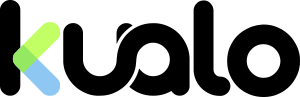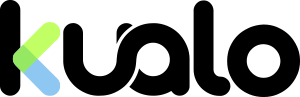Version 10 is the latest major release of the Zimbra email and collaboration platform, bringing a host of new features and improvements. This upgrade focuses on enhancing usability, performance, and security, ensuring that you have a more efficient and enjoyable experience.
At A Glance
- Migration Starts Soon: Mailbox migrations to Zimbra 10 will commence at the end of May and will be fully complete in June.
- Minimal Disruption: The migration will likely go unnoticed by most users, although mobile and IMAP devices will need to re-sync. See below for recommendations to minimise inconvenience if you have a large mailbox.
- A new Modern User Interface: Zimbra have introduced a new Modern UI alongside the traditional one. We encourage exploring the new Modern UI alongside the traditional one, but the choice is yours.
- Backup Changes: There are significant changes to backups - see below for details.
Note: If you happen to be logged in to webmail during the migration, you’ll see an update notice once this takes place. Click “Yes,” and after a few moments, you’ll be back in your webmail.
What's in store?
Here’s a rundown of what’s changing and how it will benefit you:Modern Web Client
The switch to Zimbra 10 introduces a Modern Web Client, which offers a clean, streamlined interface that aims to improve your productivity and make navigation more intuitive.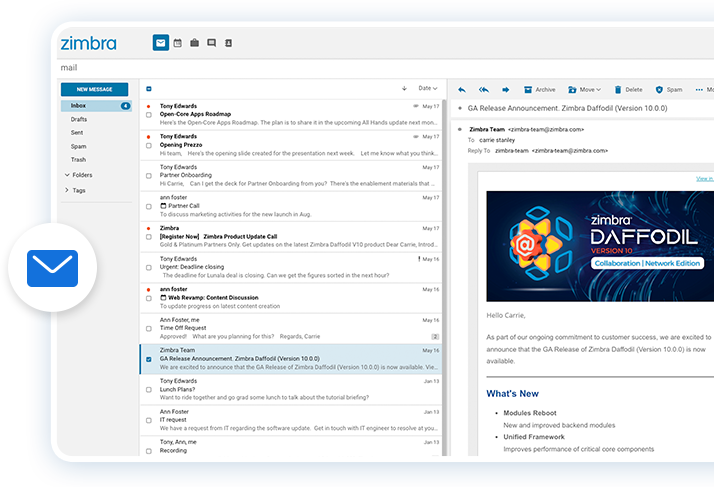
The Modern Web Client offers a sleek, Outlook-like design that some users adore.
However, if it’s not your style, you can easily switch back to the familiar interface you had before, which has been re-branded as the Classic Web App.
How to Switch to the Modern Web Client
Switching to the Modern Web Client is easy:- Log in to your Zimbra account using the Classic Web Client.
- Click on your name in the upper right corner of the screen.
- Select the option to switch to the Modern Web Client.
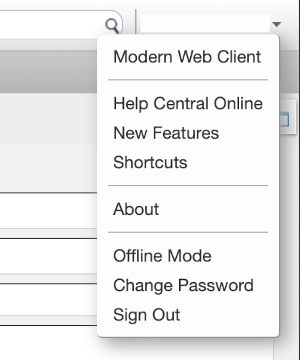
The first time you switch, you might see a warning about navigating away from the page. Click "Leave" to proceed.
Note: If the Modern Web Client doesn’t load correctly at first, it might be due to browser caching. Simply retry, and it should work fine after one or two attempts.
Switching Back to the Classic Web Client
If you prefer the familiar look of the Classic Web App, you can switch back at any time:- While in the Modern Web Client, click the gear symbol in the upper right corner.
- Choose the option to return to the Classic Web Client.
You can also switch between the two interfaces in the Preferences tab of the Classic Web Client or the Settings menu in the Modern Web Client.
Offline Mode in Webmail
Both the Classic and Modern Web Clients now support Offline Mode. This allows you to manage and compose mail, contacts, and appointments when you are offline. The changes sync when you are back online, making it perfect for staying productive in various situations.- Stay Productive on Flights: Access your emails and calendar during long airplane flights without needing an internet connection.
- Manage Poor Connectivity: Work seamlessly in areas with marginal cell service or intermittent internet access.
- Avoid Roaming Charges: Use Offline Mode to avoid costly cellular roaming charges when travelling abroad.
Read more about using this with the Modern Web Client and Classic Web App.
Zimbra Desktop
Due to popular demand, Zimbra has relaunched its Desktop app, Zimbra Desktop.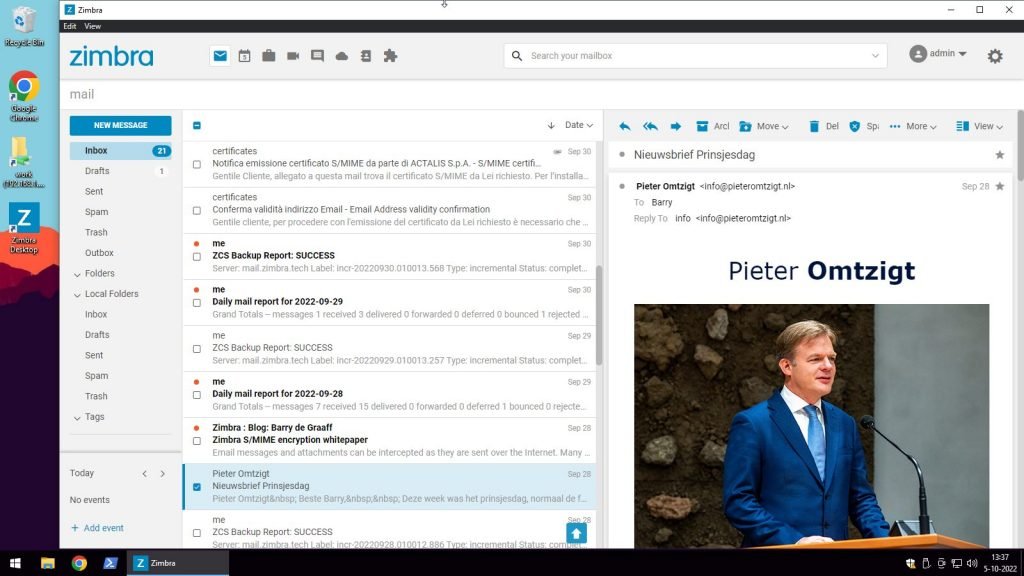
This application allows you to access your emails, calendar, and contacts directly from your computer without needing an internet connection, unlike Offline Mode which is better suited for when a connection is lost or unstable.
With Zimbra Desktop, you have a real desktop email application, allowing you to stay productive all the time, even when you're completely offline.
Download it for Windows and Mac here.
Zimbra Apple iPhone/iPad App
Zimbra has launched a new iPhone/iPad App, available in the App Store. This app allows you to access the full suite of Zimbra Collaboration options, including emails, calendar, contacts, and documents, all in one place. Enjoy a seamless experience on your mobile device, bypassing the need to use Apple’s default mail app.Zimbra Outlook Connector
For those who prefer using Microsoft Outlook, Zimbra 10 continues to support this with the Zimbra Outlook Connector. The Connector provides real-time, two-way synchronisation of email messages, folders, tags, address books, tasks, and calendars between Outlook and your Zimbra account. This is the best way to integrate Zimbra with Outlook, ensuring seamless coordination. While we believe the optimal experience is through Zimbra's own UI (via Webmail or the App), if you prefer Outlook, the Zimbra Outlook Connector is your ideal solution.Zimbra Briefcase
In Zimbra 10, Zimbra Drive has been replaced by Zimbra Briefcase, offering enhanced functionality and online document editing capabilities. With Zimbra Briefcase, you can create, share and and edit Office documents directly within your browser.
Features include:
- High fidelity document previews
- Version control
- Single file or folder sharing
- Support for various document formats
Under the Hood
Zimbra 10 introduces numerous backend enhancements, updating the latest versions of the open-source packages integrated within Zimbra.Our testing shows that these updates significantly improve efficiency and provide a more secure and solid foundation for future feature enhancements. Key changes include:
Removal of Next Generation Components
Zimbra has replaced several components licensed from third-party vendors, allowing full control over future development. The replaced components are:- NG Mobile Sync
- NG Backup
- NG Delegated Admin
- NG HSM
Backup / Restore Changes
With Zimbra's own backup solution replacing NG Backup, many improvements and efficiencies have been realised, particularly in disaster recovery for large platforms. This change means differences in how customers manage restores once mailboxes are migrated to Zimbra 10. A detailed knowledgebase article is available explaining these changes.Mobile Sync and Device Management
The mobile sync feature supports the latest devices and offers improved calendar synchronisation. It maintains the security of the previous NG Mobile Sync version but is now part of the core Zimbra code. Key features include:- Support for ActiveSync versions 16.1, 16.0, 14.1, 14.0 & 12.1
- Support for shared folders and calendars
- User-level configuration of ActiveSync protocol version
- Support for Autodiscover
- Allow/Block/Quarantine (ABQ) support
- Mobile device security policies, including Remote Wipe, Account Only Remote Wipe, device password policies, and S/MIME encryption policies
When a user’s mailbox is moved to a Zimbra 10 server, sync tokens are reset, causing mobile or IMAP clients to resync the entire mailbox. Users may notice their email disappearing from their phone or IMAP client temporarily until it reappears after the resync completes. This may happen a few times, especially for users with large mailboxes or many folders.
As a result of this, if you have set a long sync period on your device, we strongly recommend that you now set this as short as possible (e.g., two weeks), ahead of the upgrade. Once your mailbox is migrated to Zimbra 10, you may then extend the sync period to what it was previously. This will speed up the resync process.
Note: Apple mail clients have short timeouts and request the entire mailbox folder tree to refresh before syncing any emails. If you are on a slow Internet connection, the mailbox may appear to populate and then disappear, indicating the folder refresh did not complete in the time Apple allows. For this reason, it is best for the mobile device to be on a fast wireless connection to minimise disruption.
Keep in mind that if you are facing any inconveniences, you may elect to use the Zimbra iPhone/iPad App, or the webmail interface.
We will endeavour to move domains with large mailboxes or many folders during off-hours to minimise inconvenience.
In Summary
We’re excited about the upcoming migration to Zimbra 10 and are confident that the new features and improvements will significantly enhance your email experience. Our team has worked diligently to ensure a smooth transition with minimal disruption to your daily activities. We appreciate your patience and cooperation during this process and look forward to delivering a more robust and efficient platform.If you have any questions or need further assistance, feel free to reach out to our support team.